As we all know, Tire pressure has a significant impact on safety of
the whole car, Many countries have mandated to install TPMS in cars to
reduce traffic accidents. So, how much do you know about TPMS?
When the TPMS warning light is on, it may indicate low tire pressure
or a broken sensor. And that could be the source of the accident.
In order to turn off TPMS light and solve the problem, you are
recommanded to use Autel TS601 to scan all sensors to confirm if TPMS
sensor is working or not.

First, Power up TS601and choose TPMS” from the main menu.
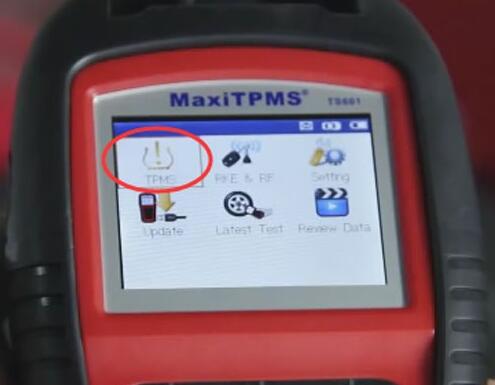
Select car make, model and year to enter the sensor activation screen
(Here we choose Porsche Cayenne 2010 as an example)

Take a walk around the car to each tire and point the tool at the valve stem

Then press trigger” button

If the TPMS sensors are good and reading is successful, TS601 will display the sensors information onscreen.

In this case, the TPMS light is probably caused by low tire pressure,
you should check the test result on TS601 to find out which low
pressure tire and Inflate the tire solve the problem.

If the sensors is bad, TS601 can not read out the information, it
will indicate that sensor is broken eigher mechanically or
electronically.

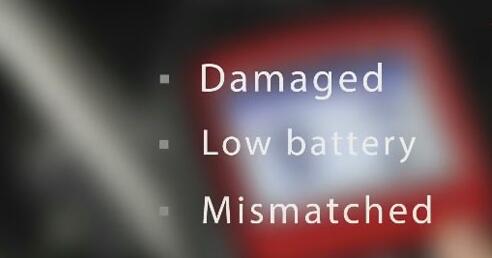
In this case, you need to replace original sensor with a new one and
program the original sensor IDs or create a new generated ID to the new
sensor.
How to Clone a set of TPM Sensors IDs?
Using TS601 Scan tool and 433MHz MX-Sensors.

Method1:
Use TS601 to activate the broken OE sensor and retrieve the sensor ID then you can program to the MX-Sensor.
Method2:
when the original sensor is not transmitting any more
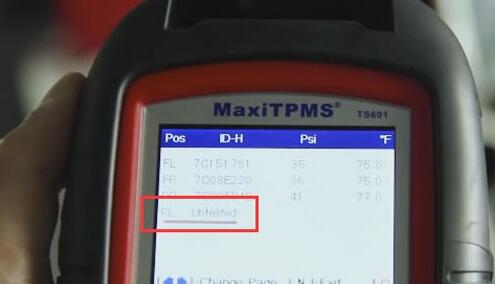
Connect the TS601 to your vehicle via OBDII cable and retrieve the sensor ID from the car system.
Choose Read IDs from Vehicle” on System Menu

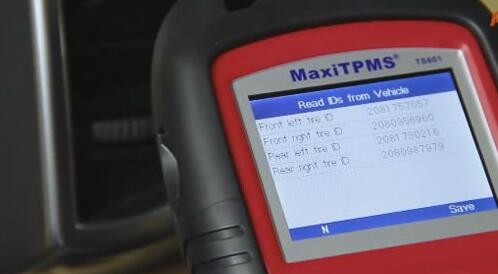
Insert the new MX-Sensor and program the copied ID
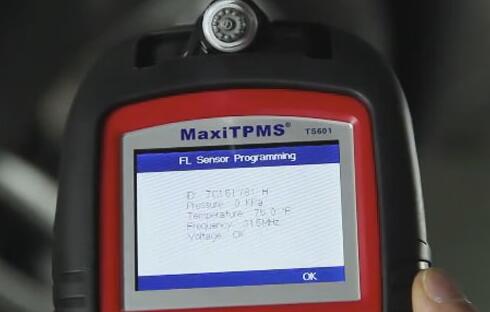
Method3:
Manually input the original sensor ID to TS601

Then program it to MX-Sensor
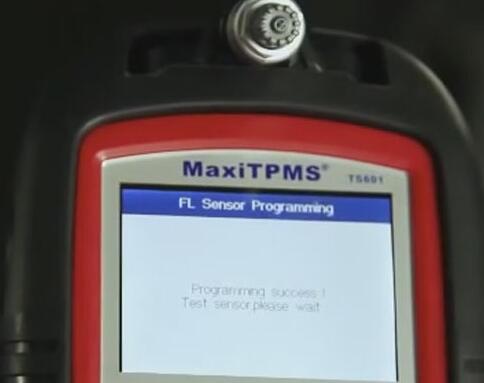
Since the new sensors are programmed with the same original sensor
IDs, and installed to the same position, no TPMS relearn procedure is
needed after replacement.
When the original TPMS sensor is electronically broken or missing,
you can also useTS601 to create a new set of TPMS sensors with new IDs:
Choose TPMS” function on main menu
Select car make, model and year, insert the new MX-Sensors to TS601 slot
Choose Auto create”

Because it is new unique ID, you need to perform TPMS relearn so that it can recognize the new sensors.
That’s all steps to help solve all TPMS problem!




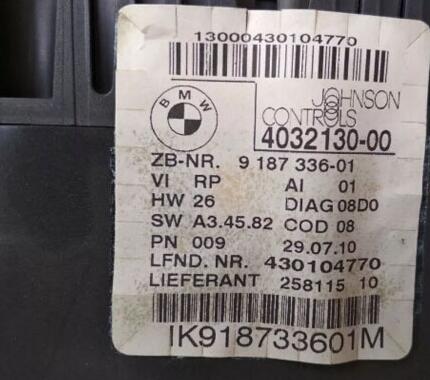











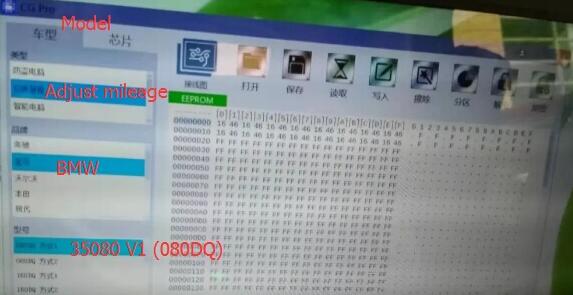

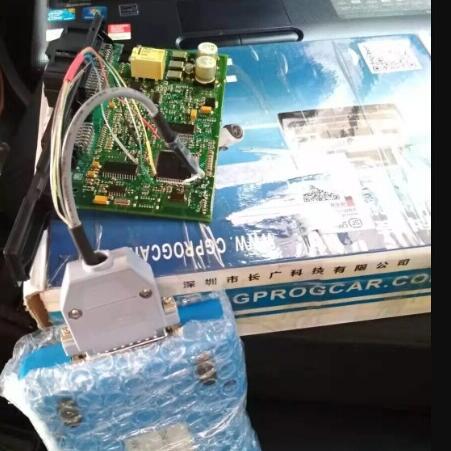
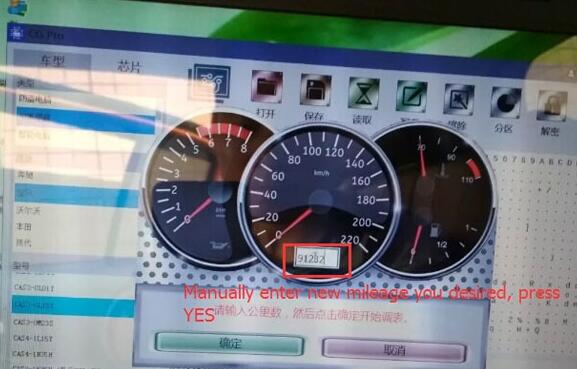

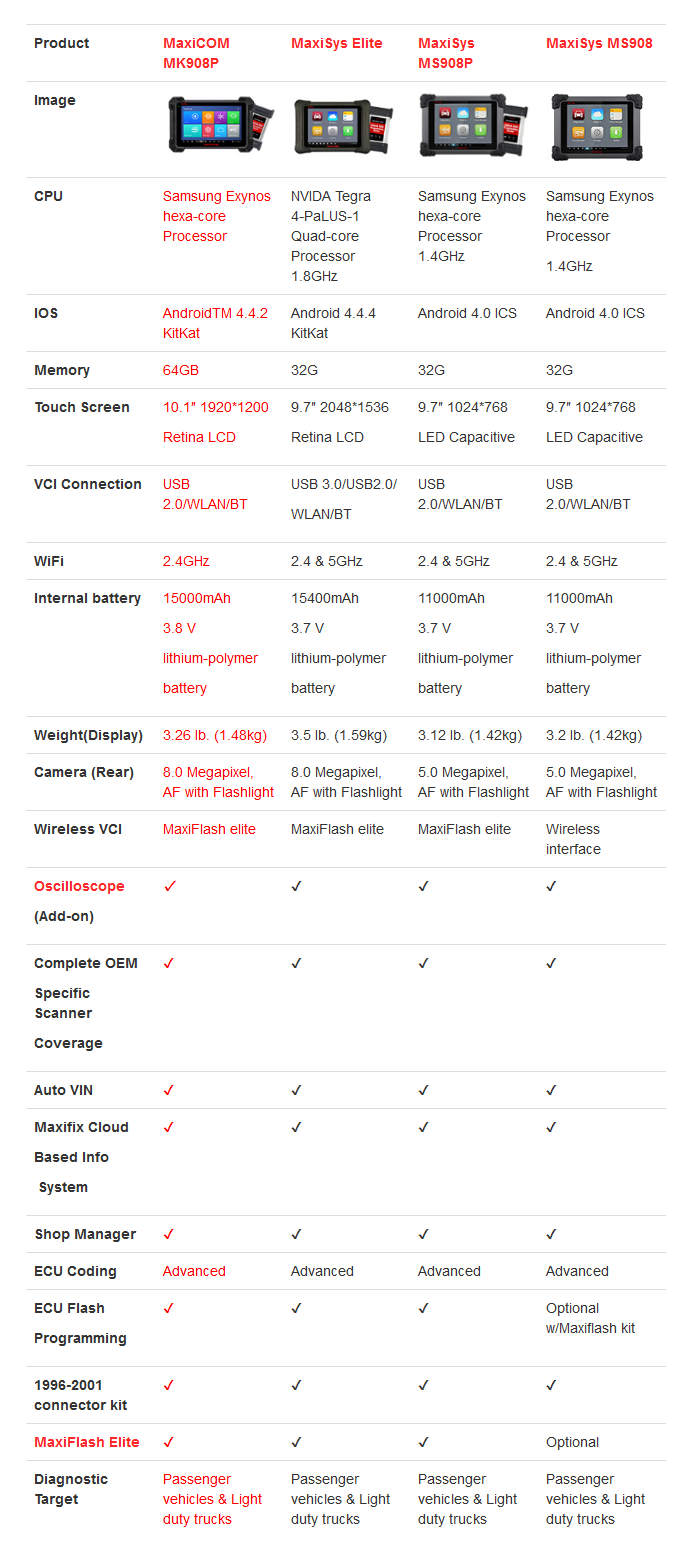
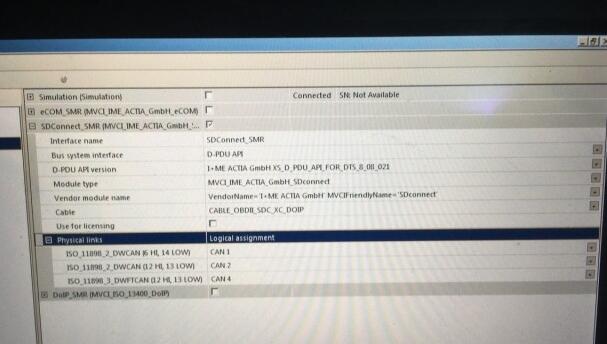
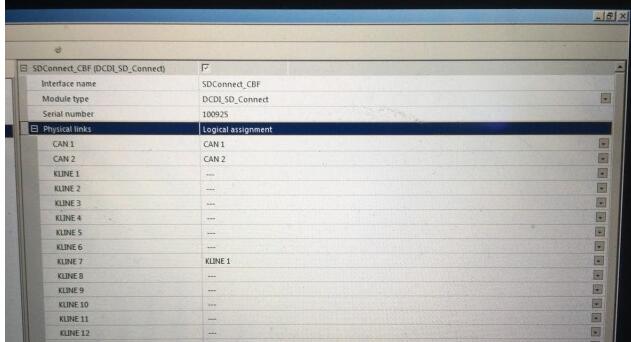
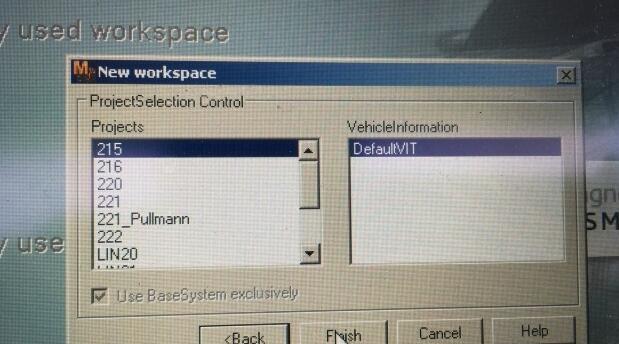
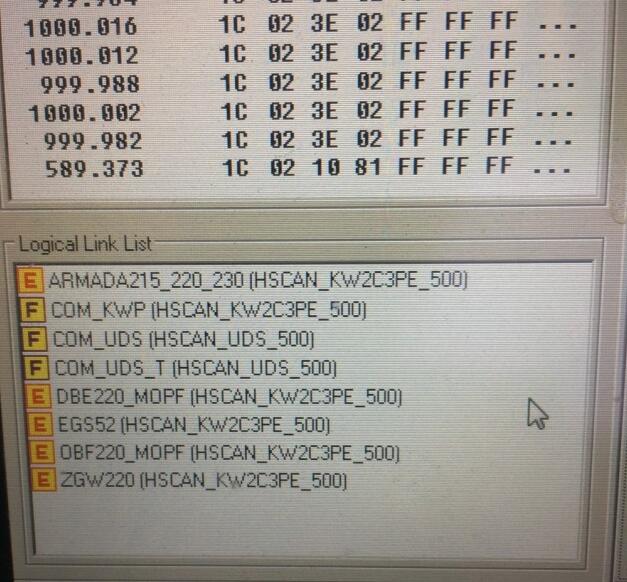
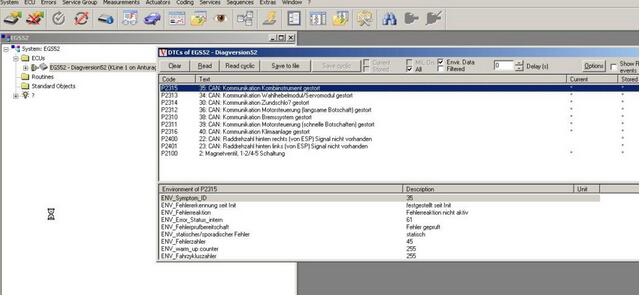
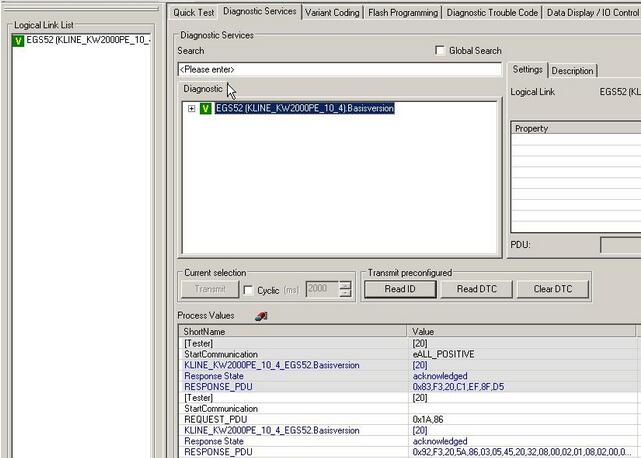
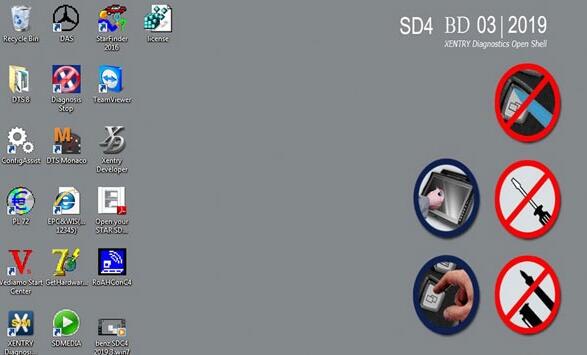
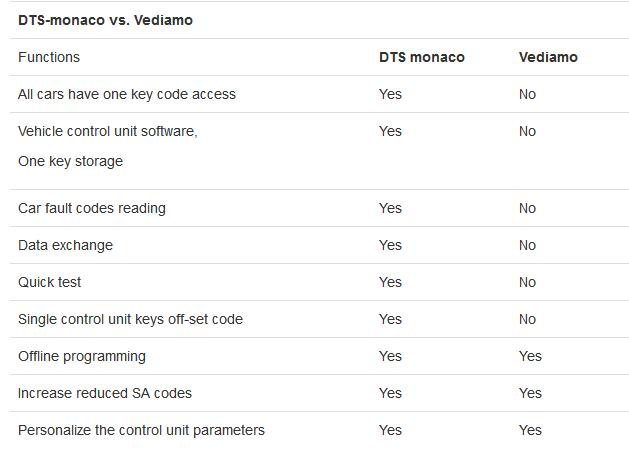
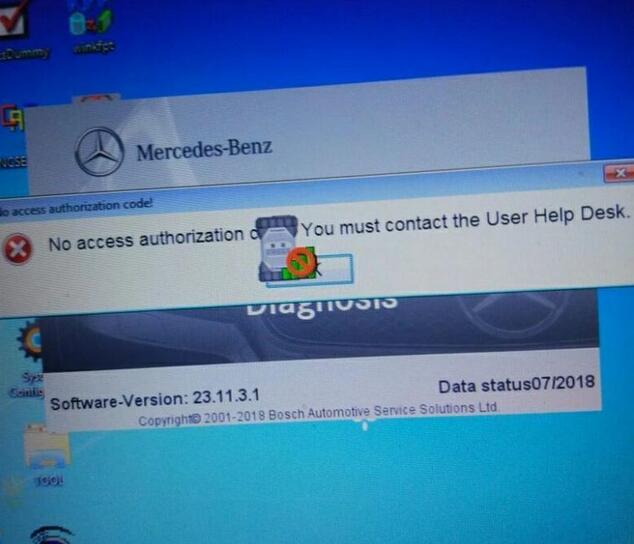
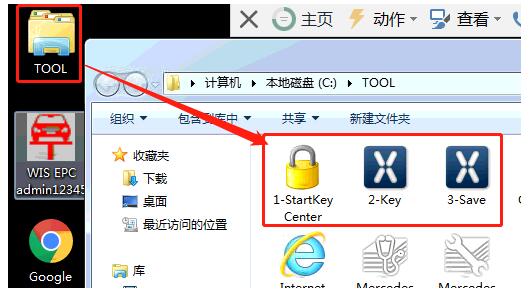
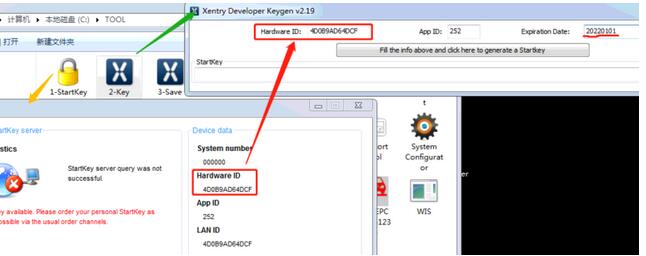
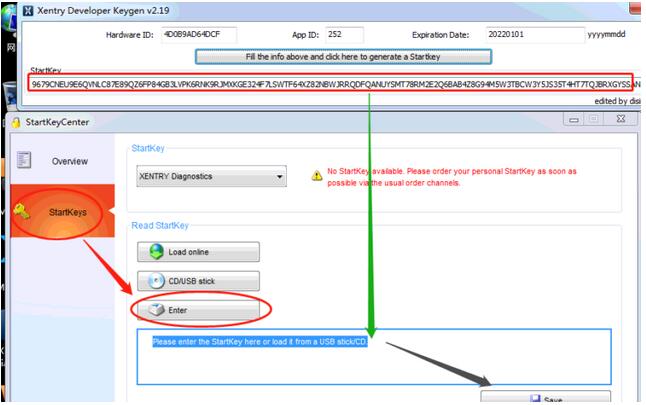
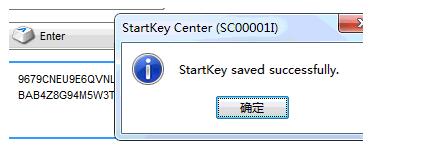
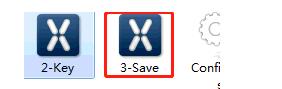

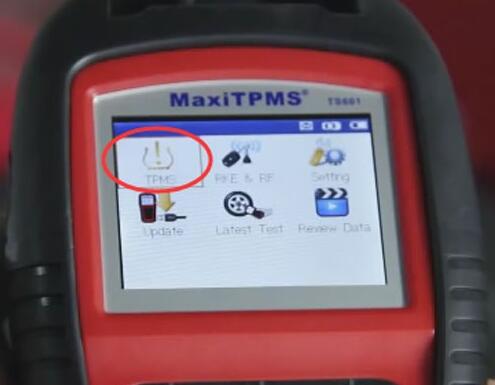






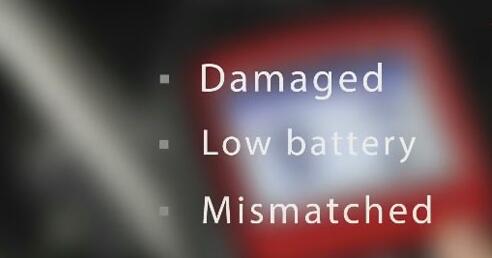

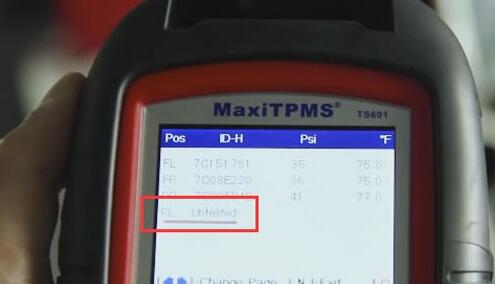

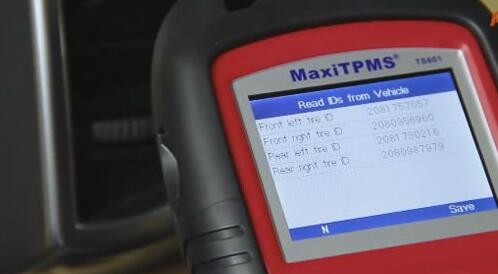
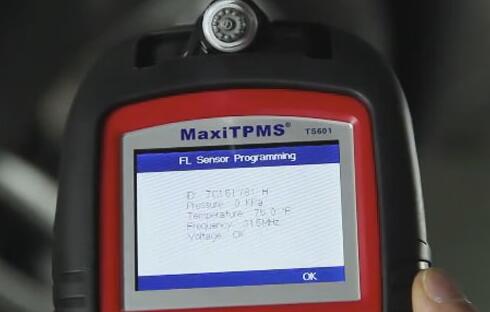

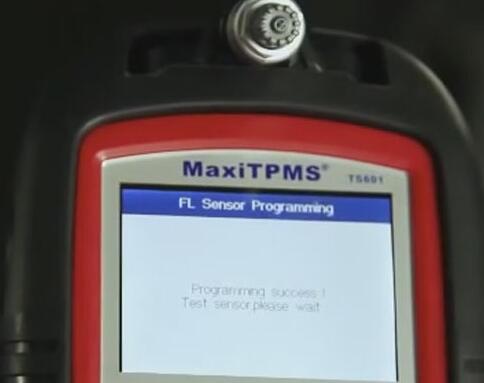

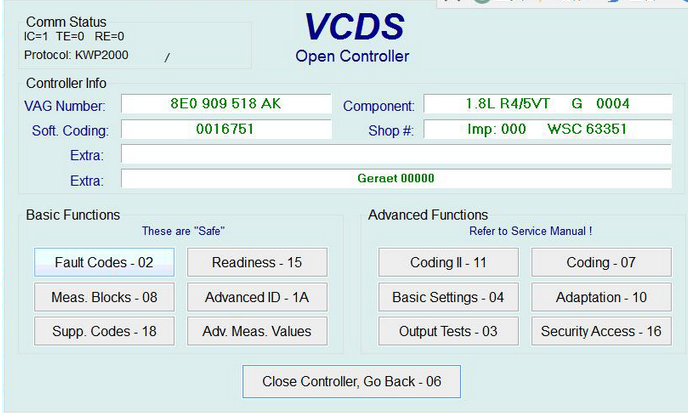
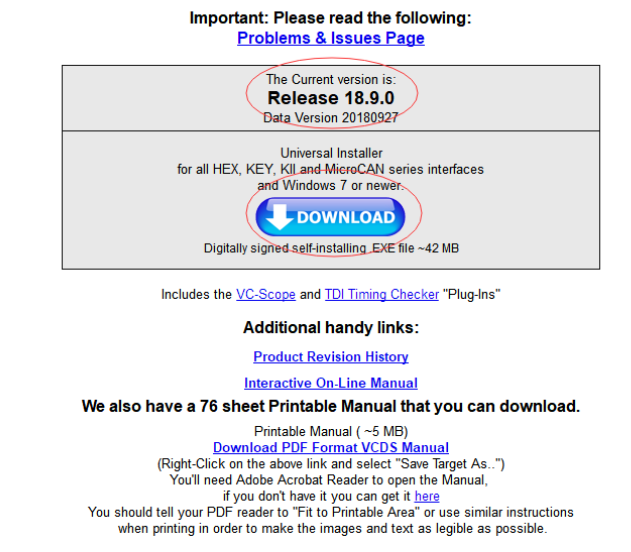
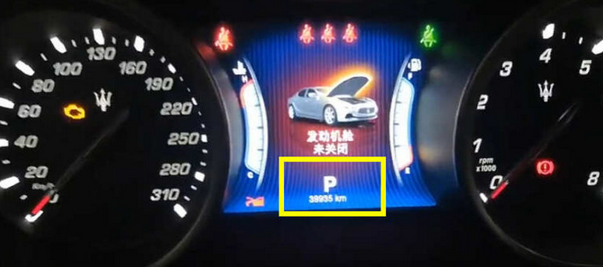
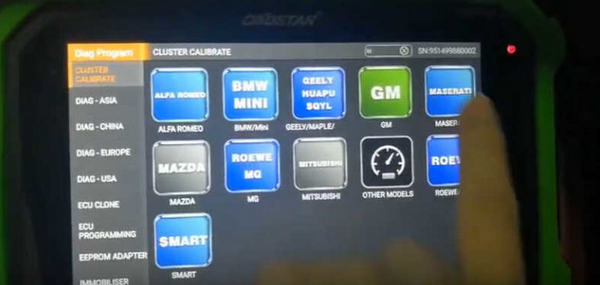
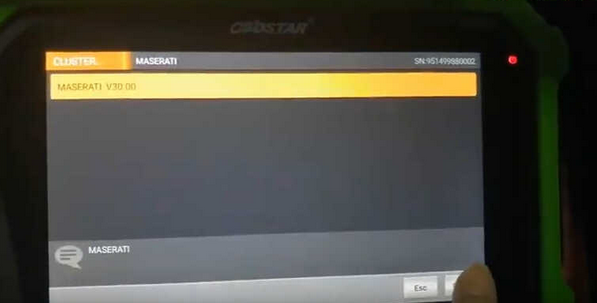
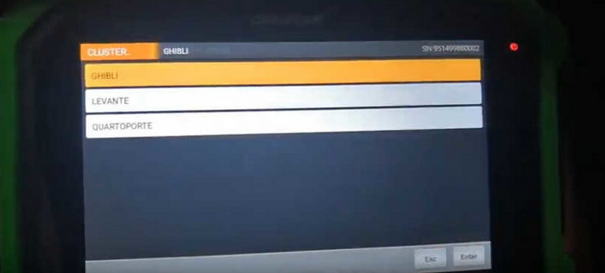
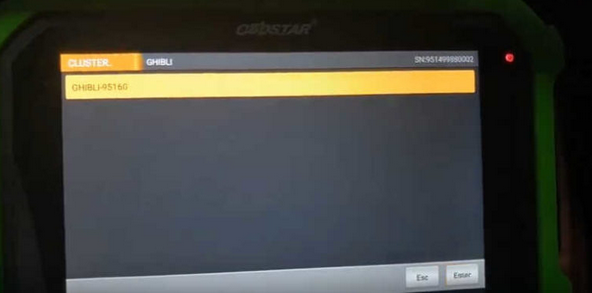
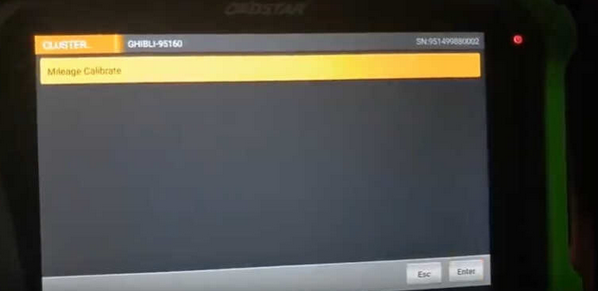
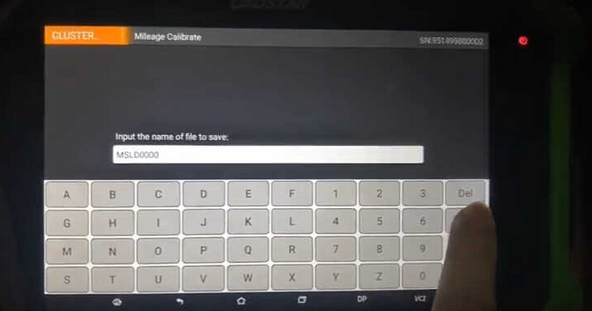
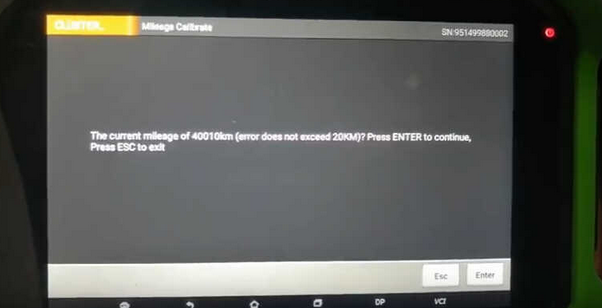
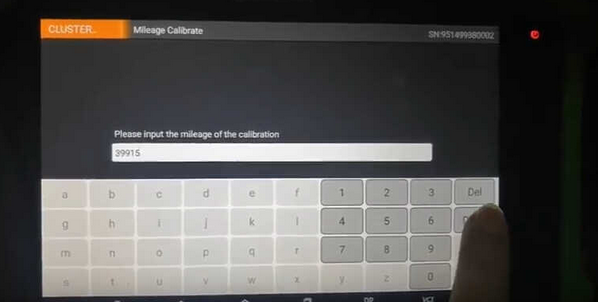

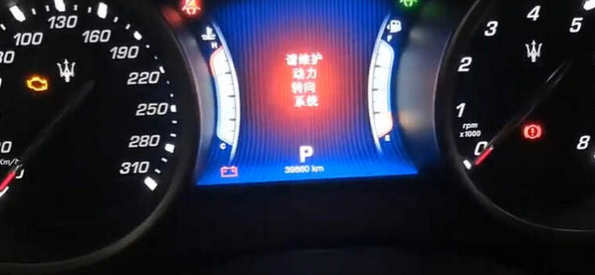
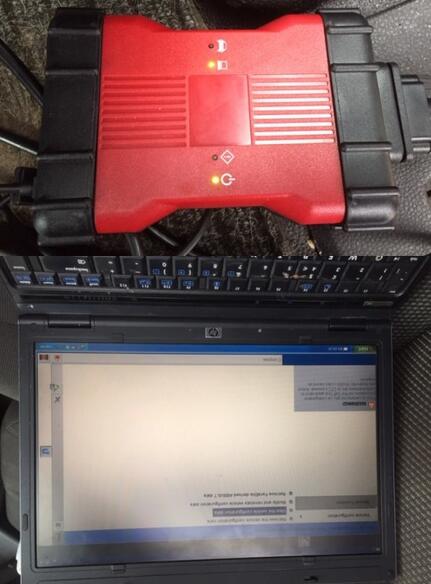
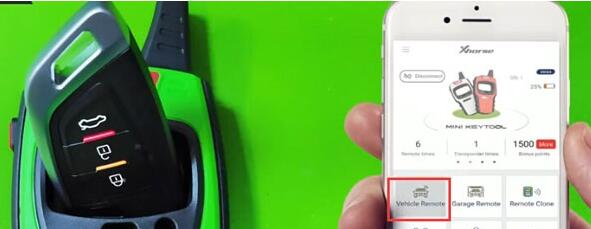
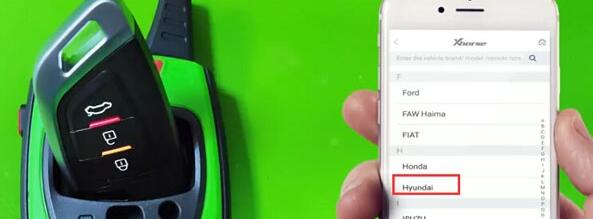
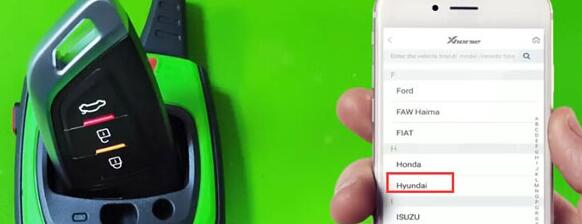
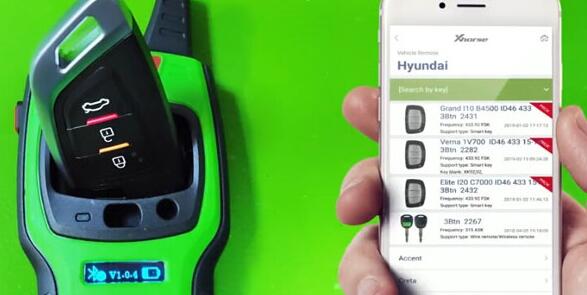



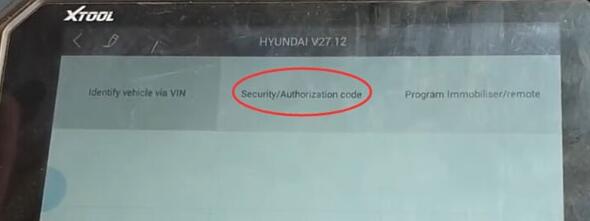
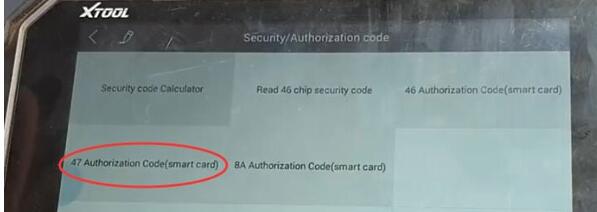
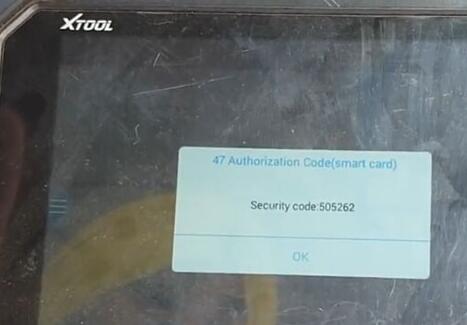
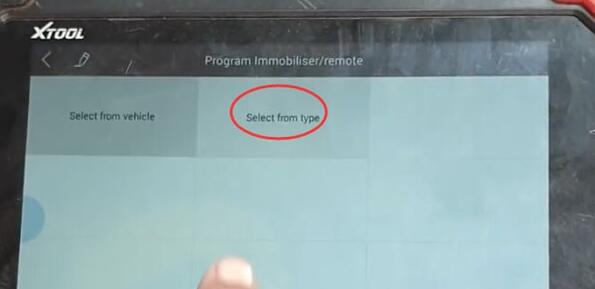

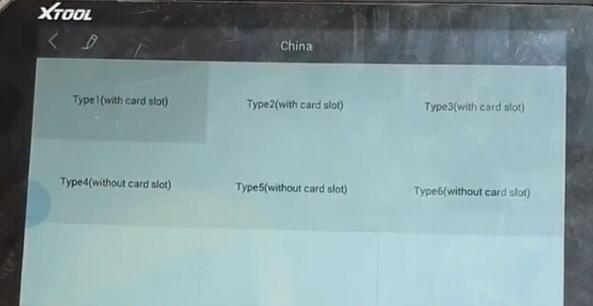
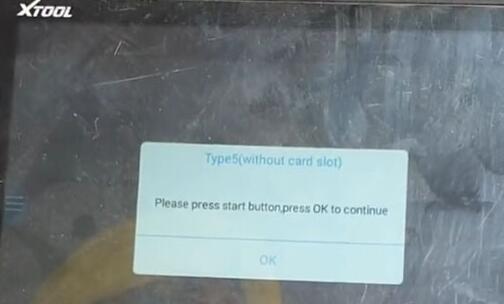
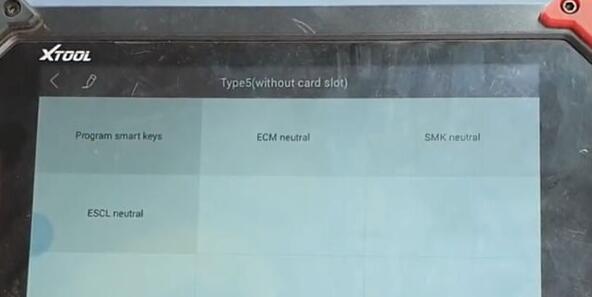
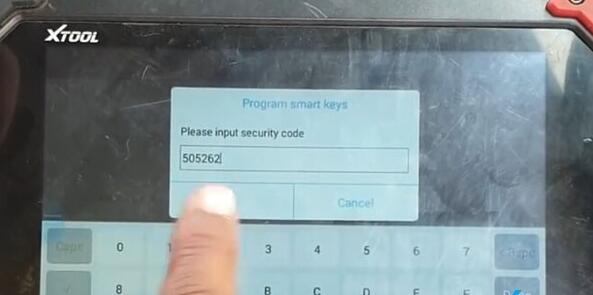

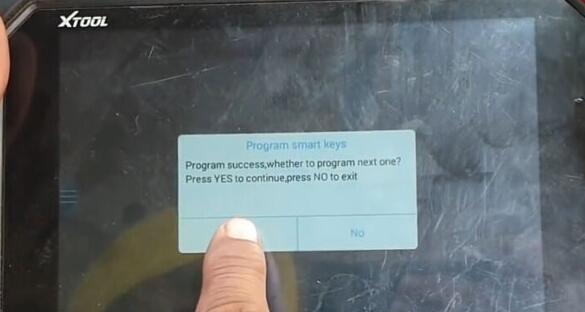

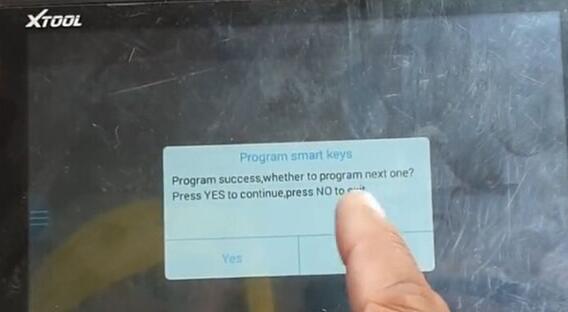


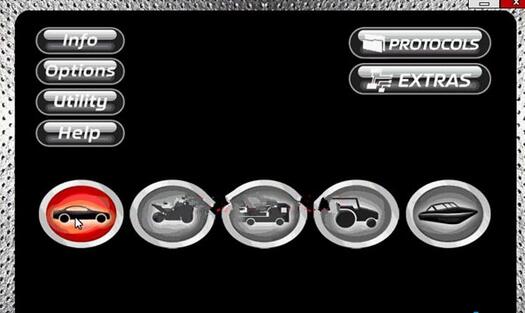

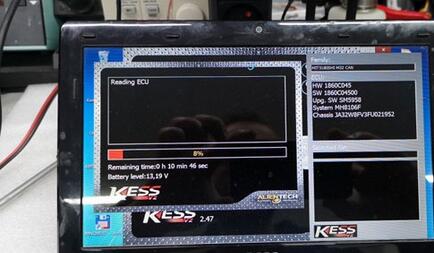
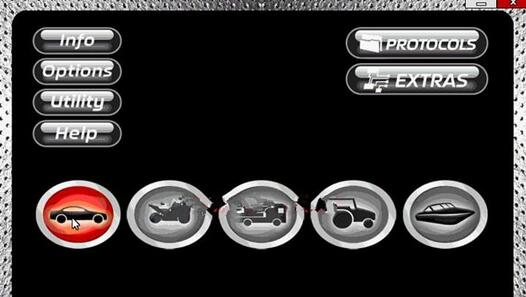
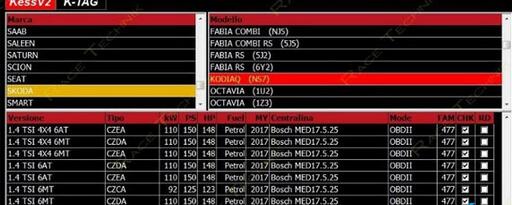
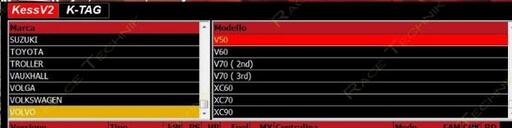
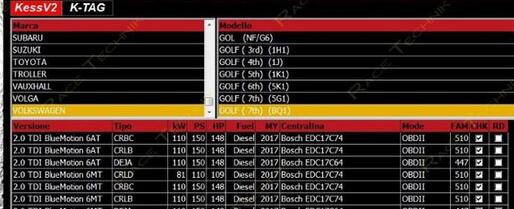
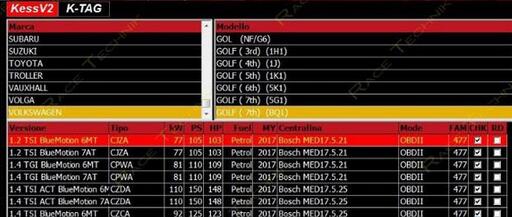
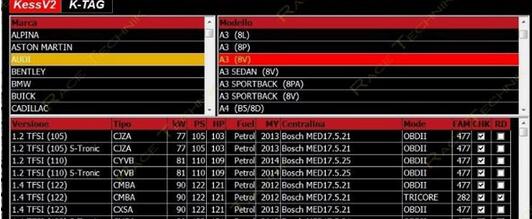
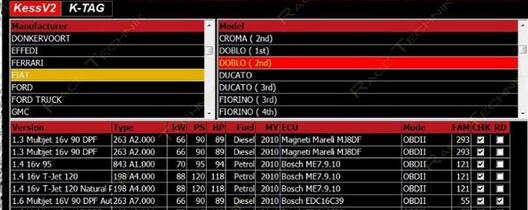
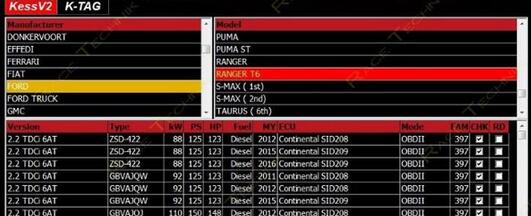
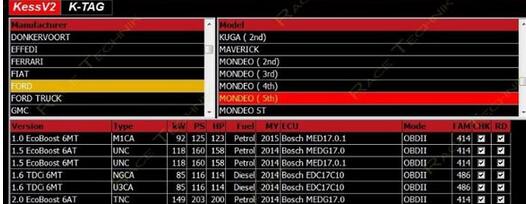
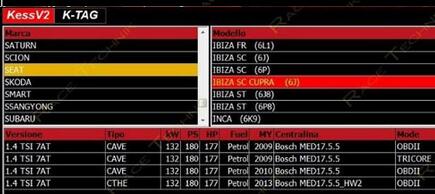
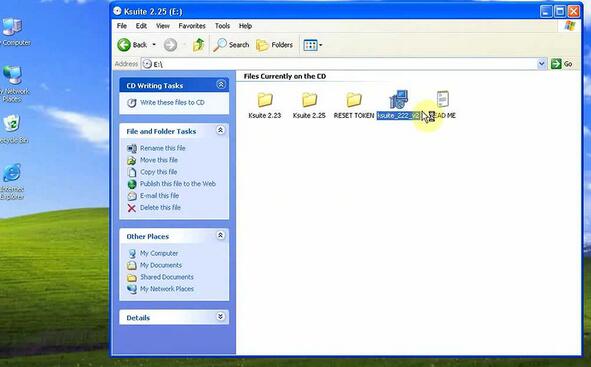
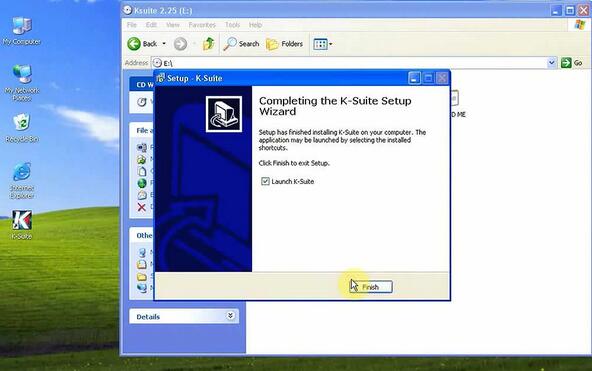
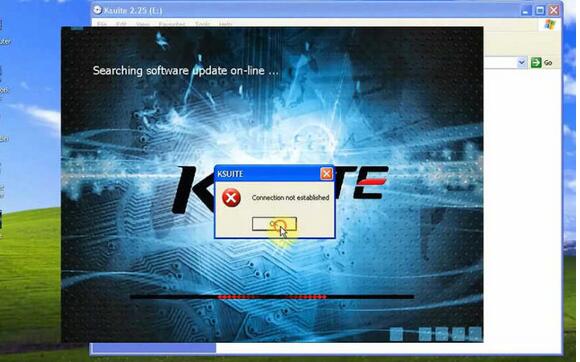
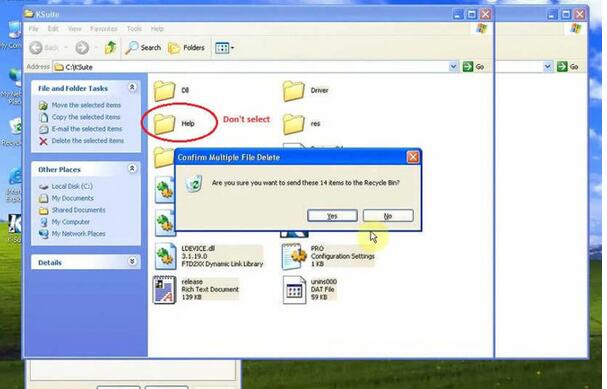

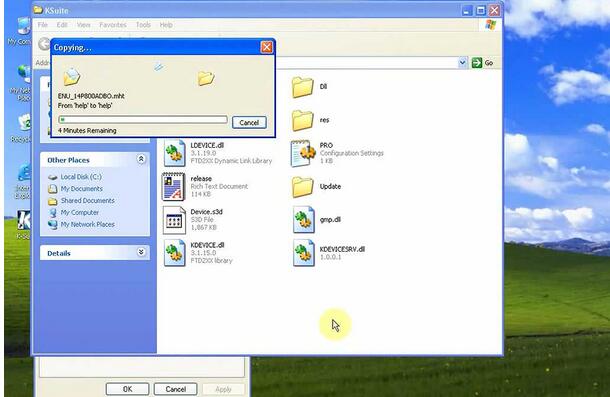
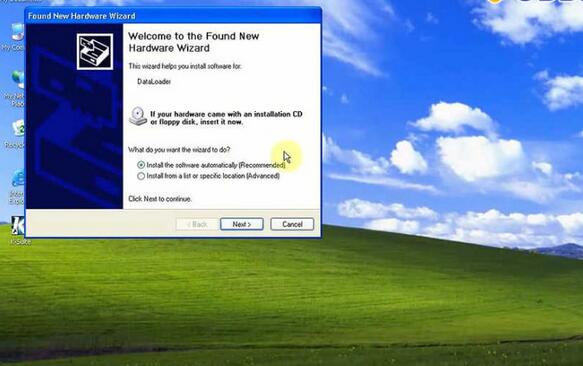
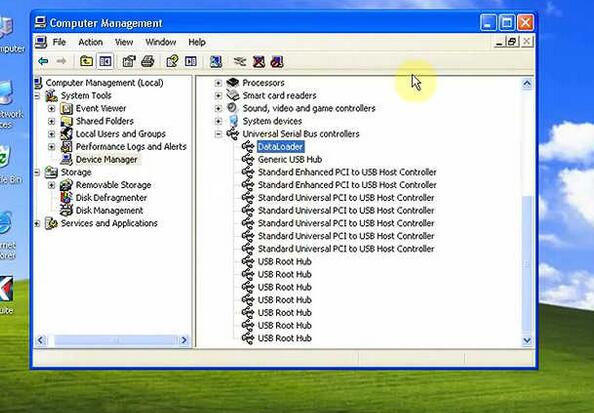

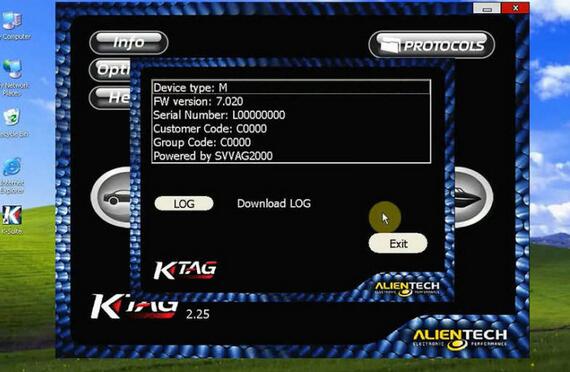
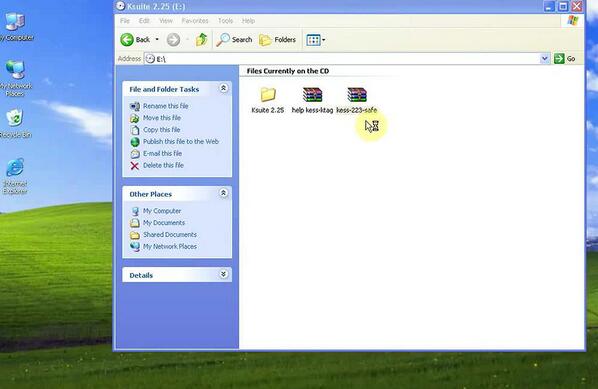
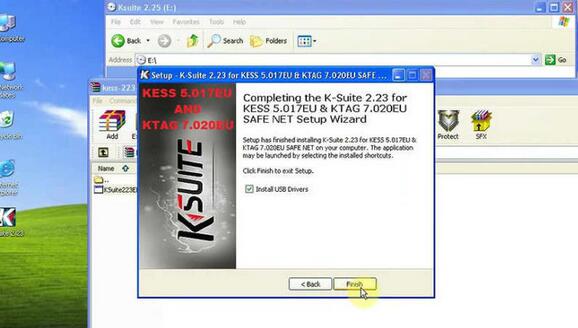
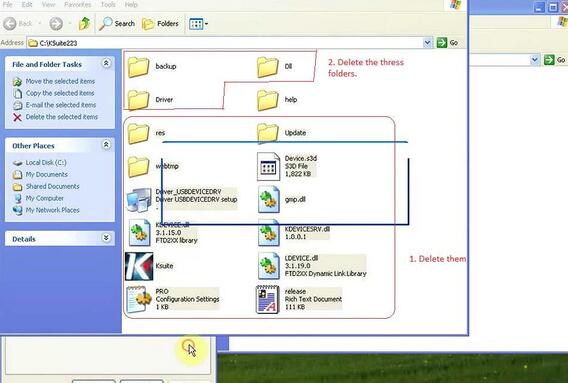
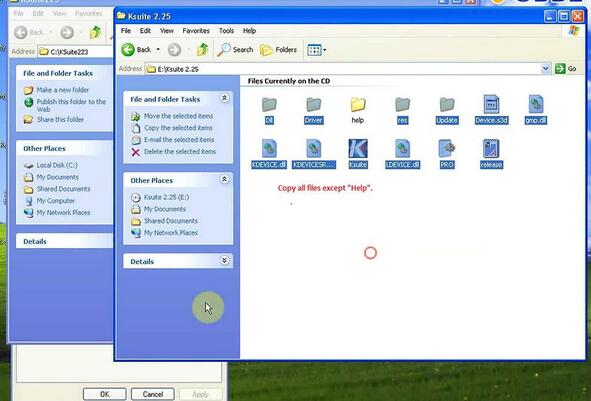
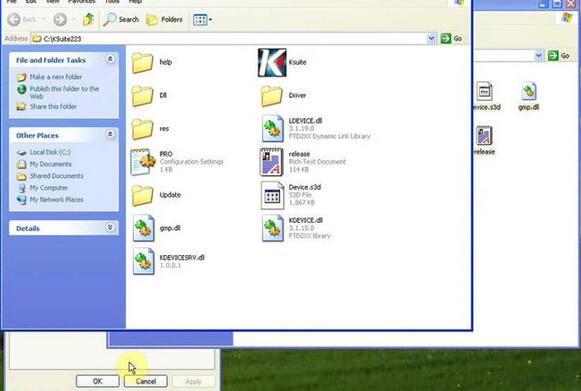
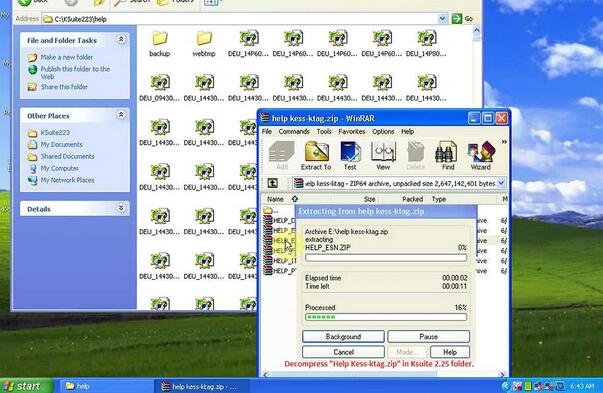
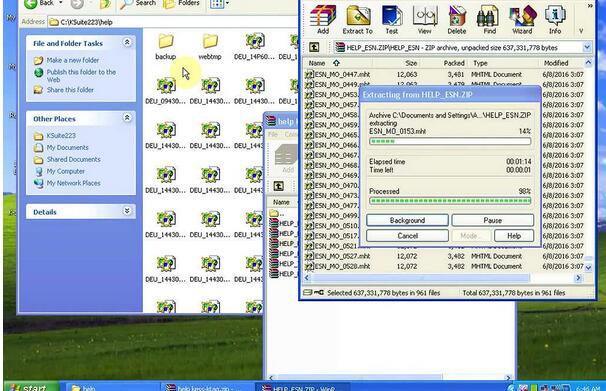
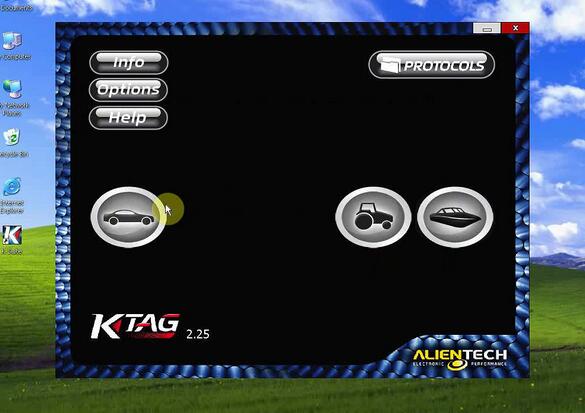


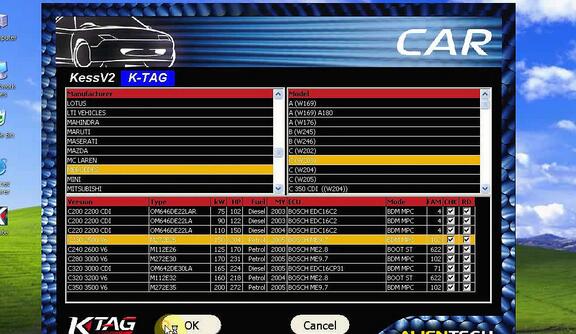
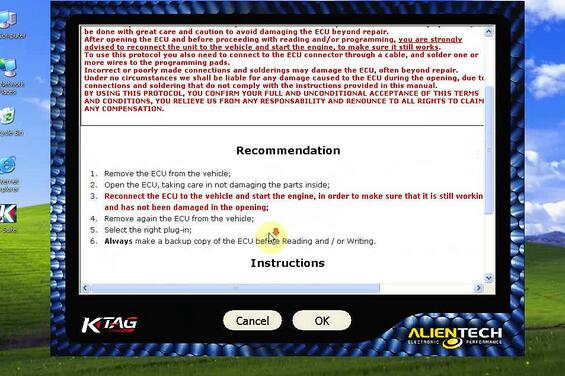
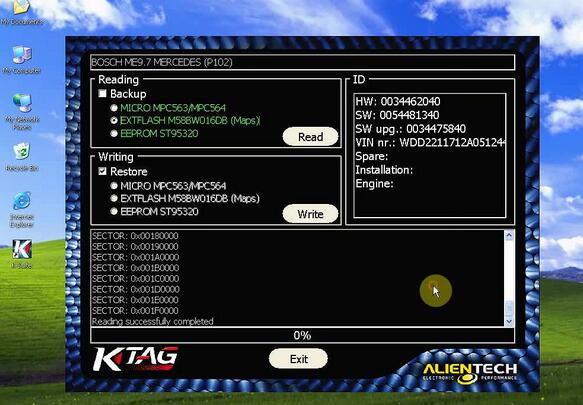



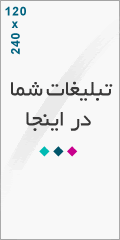
درباره این سایت